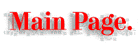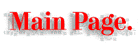Creating vinyl effect.
 Here's very easy and also very neat effect you can use. I assume you have stolen Illustrator Plug-Ins and use them. If not, you'll have to spend two extra minutes. Here's very easy and also very neat effect you can use. I assume you have stolen Illustrator Plug-Ins and use them. If not, you'll have to spend two extra minutes.
 So, draw a circle:

 Then, press Command-= (clone). Reduce cloned circle a little bit, but don't forget to press Control key and Shift key (your circle will be reduced proportionally and around the same center as the parent circle).
 Then, press Command-D (duplicate) needed amount of times (10 to 20). Then, press Command-D (duplicate) needed amount of times (10 to 20).

 Then choose Calligraphy filter from the Stylize menu (under Extras). I used settings: 3 pt pen width and 120 degrees pen angle.

 Add salt and pepper:

 If you don't have Illustrator Plug-ins, create object like this:

And repeat steps 2 and 3.
 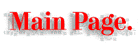 
Copyright 1996-1997 by Art. Lebedev
tema@tema.ru
|